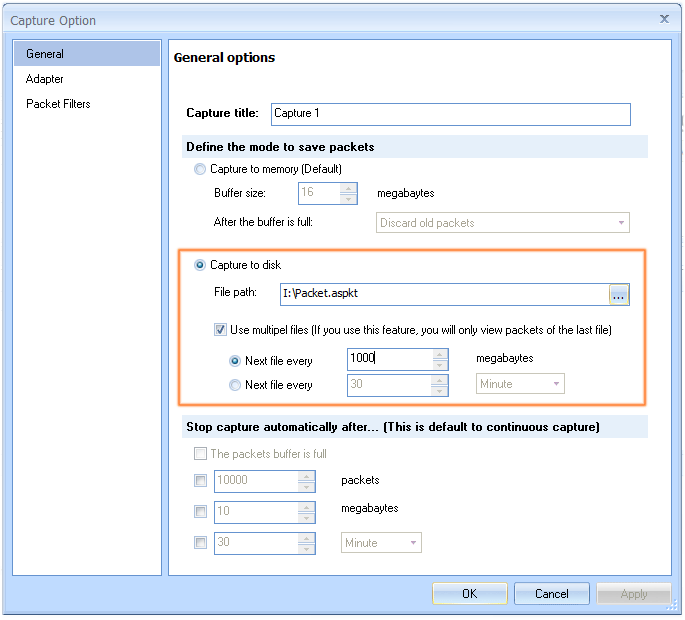To solve some special network failures, we need to monitor network for long time and must be based on the baseline of normal network. So long time network monitoring is an essential feature of network analyzer. network analysis is a delicate work, it always requires us to view the original packets and analyze them. However, if without an efficient way, some network failures can not be fixed in a very short period if without an efficient way.
Ax3soft Unicorn supports 24×7 long-time network monitoring. It is able to capture all packets and save them into a disk files. We need not to stay with the computer all the time any more. When it needs to view history network traffic, we just need to import the packet files saved into Unicorn and then we can do the post-event analysis work.
To auto save the packets captured into a packet files, First of all we need to configure Unicorn:
- Click Start or Playback button to open Capture Option window.
- Switch to General Page (default) then check the Capture to disk.
- Enter the full packet file path.
- It is default settings to save packets to a single file. If you check Use multiple files, Unicorn can save packets into multiple files.
We will see the General page like figure below:
-
With this function of Unicorn, we can:
Capture all packets in a long period;Save captured packets for post analysis;Know network status of a comparatively long period;Find out the bottleneck and possible vulnerabilities in the network.